By default, address bar on Windows 7 operating system does not show complete address path URL of files and folders. However, at times we need to know full address path URL of specific file or folder. You can easily view, copy and save complete file or folder address path URL using quick procedure as explained below.
File address path on Windows 7: View & Copy
1. Press and hold Shift key and then right click on specific file.
2. Then click ‘Copy as Path’ option.
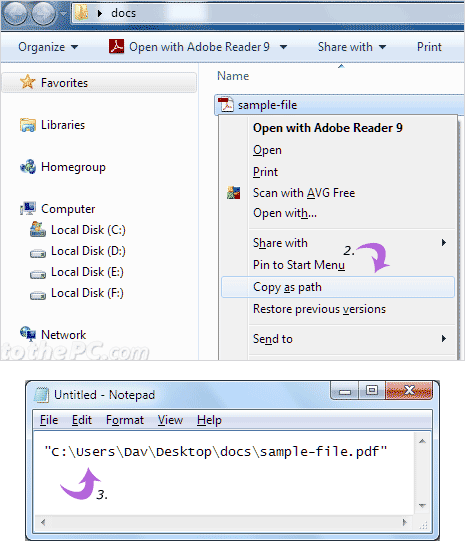
3. Open Notepad and press Ctrl + V paste and view the complete path of the file. Alternatively, you can goto Edit > Paste to paste and view complete address path.
Folder address path on Windows 7: View & Copy
ADDRESS PATH WITHOUT OPENING FOLDER
1. Hold down Shift key and then right click on the folder.
2. Then click ‘Copy as Path’ option.
3. Open Notepad and press Ctrl + V keys to paste & view complete folder path.
COPY ADDRESS PATH FROM FOLDER WINDOW
1. Double click to open specific folder.
2. Right click on address bar and then click ‘Copy address as text’.
3. Open Notepad and press Ctrl + V keys to paste full folder path.
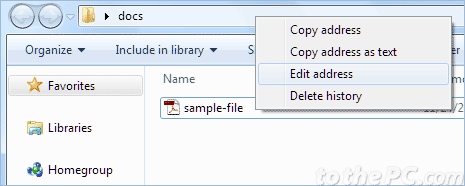
VIEW ADDRESS PATH IN FOLDER WINDOW
1. Double click to open specific folder.
2. Then right click on address bar and click ‘Edit Address’ option.



No comments:
Post a Comment